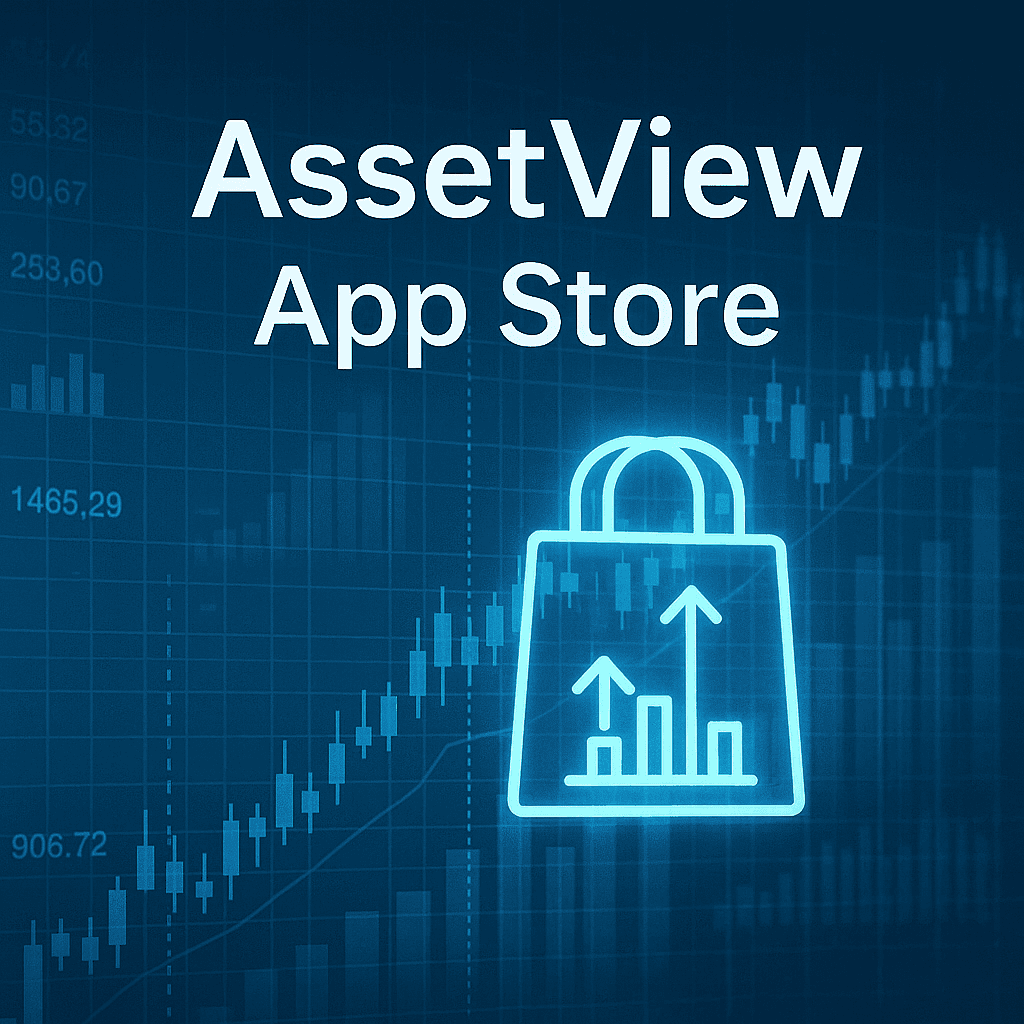Certificates of Deposit (CDs)
Overview
- AssetView's Certificates of Deposit (CDs) App enables the creation of a CD asset.
- Once the asset is added, AssetView automatically creates the purchase transaction, the planned interest payments, and the planned redemption.
Asset Entry
When entering a new CD asset, AssetView prompts you to enter the following.
- Label: friendly name for you to recognize the specific asset
- ID: unique identifier
- Description: more information for you to fully describe the asset
- Group: assigns asset to a group for presentation on the List View and Summary View
- Default Account: the account to which all future purchases of the asset will be assigned unless you override
- State: active or planned asset
- Basis Calculation: the lotting method chosen for taxation (e.g. LIFO, FIFO)
- Exclude from Performance Calculations: when selected, the asset does not participate in aggregated asset performance calculations (e.g. Return %, MoM)
- CUSIP: an industry defined identifier
- Principal: amount of CD
- Fee: transaction expense
- Percentage %: fixed annual rate through the term
- Start Date: date of investment
- Duration: quantity of units
- Units: fractionalization of period (e.g. years, months)
- Compounding: frequency of interest compounding
- Asset Class: the specific asset class to which the asset will belong
Sale Entry
- Date: date of the transaction
- Account: AssetView will present the default account which you may override
- Basis: the accounting basis for lotting and taxation
- Lot: Auto (automatically lot), New (create a new lot), Advanced (to manually create lots), or you may assign to an existing lot
- Face value
- Price: the price paid
- Interest Catchup: interest paid to the previous owner for ownership during a partial period
- Fee: e.g. brokerage fees
- Description
- State: active, pending, or planned
AssetView then shows you a summary of the:
- Market Value
- Premium (price paid which is more or less than the face value)
- Cash Flow (including the price, interest catchup and fees)
- Yield: yield to sale
Dashboard and Structured View
On the Dashboard for a CD asset and on the Structured View when you select Fixed Income, AssetView calculates and displays details on your:
- Investment components
- Maturity
- Interest
- Yields
On a CD asset page, AssetView allows you to enter an offer price on the asset as of a specified date. AssetView then calculates a yield. AssetView also calculate the remaining yield for the CD using the current day (i.e. today) as the settlement date.
Offer
On a CD asset, the Offer pane enables you to enter an offer date and a price with which AssetView calculates the yield. If you have multiple purchases of the CD, AssetView calculates the yield using a weighted settlement date based on the proportion of cost attributable to each purchase.