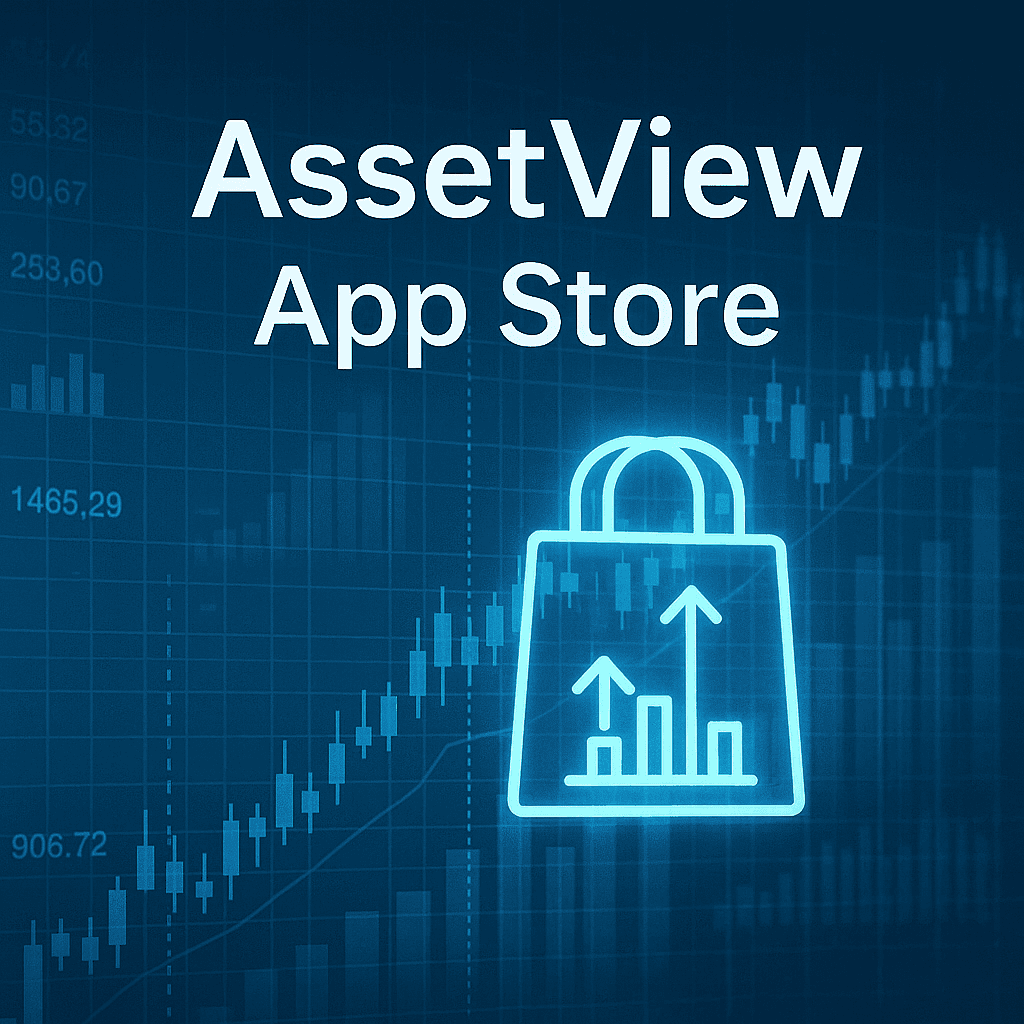Bonds
Overview
- AssetView's Bonds App splits the acquisition of a bond into two parts: asset entry and transaction entry.
- For each buy transaction of a bond, the Bonds App will automatically create transactions in accordance with the coupon schedule.
- AssetView then shows you a summary of the market value, premium, cash flow, and yields.
- The Bond Offer pane enables you to enter an offer date and a price with which AssetView calculates the effective yield to offer.
Asset Entry
When entering a new bond asset, AssetView prompts you to enter:
- Label: friendly name for you to recognize the specific asset
- ID: unique identifier
- Description: more information for you to fully describe the asset
- Default Account: the account to which all future purchases of the asset will be assigned unless you override
- State: active or planned asset
- CUSIP: an industry defined identifier
- Coupon %: rate of fixed payments
- Interest Payment Per Annum: the interval of payments
- Maturity Date: date of final redemption
- Add Call: call provisions on the asset
- Asset Class: the specific asset class to which the asset will belong
Buy Entry
When entering a bond purchase, AssetView prompts you to enter:
- Date: date of the transaction
- Account: AssetView will present the default account which you may override
- Basis: the accounting basis for lotting and taxation
- Lot: Auto (automatically lot), New (create a new lot), Advanced (to manually create lots), or you may assign to an existing lot
- Face value
- Price: the price paid
- Interest Catchup: interest paid to the previous owner for ownership during a partial period
- Fee: e.g. brokerage fees
- Description
- State: active, pending, or planned
AssetView then shows you a summary of the:
- Market Value
- Premium (price paid which is more or less than the face value)
- Cash Flow (including the price, interest catchup and fees)
- Yields (potential)
Sale Entry
- Date: date of the transaction
- Account: AssetView will present the default account which you may override
- Basis: the accounting basis for lotting and taxation
- Lot: Auto (automatically lot), New (create a new lot), Advanced (to manually create lots), or you may assign to an existing lot
- Face value
- Price: the price paid
- Interest Catchup: interest paid to the previous owner for ownership during a partial period
- Fee: e.g. brokerage fees
- Description
- State: active, pending, or planned
AssetView then shows you a summary of the:
- Market Value
- Premium (price paid which is more or less than the face value)
- Cash Flow (including the price, interest catchup and fees)
- Yield: yield to sale
Dashboard and Structured View
On the Dashboard for a bond asset and on the Structured View when you select Fixed Income, AssetView calculates and displays details on your:
- Investment components
- Maturity
- Interest
- Yields
On a bond asset page, AssetView allows you to enter an offer price on the asset as of a specified date. AssetView then calculates a yield. AssetView also calculate the remaining yield for the bond using the current day (i.e. today) as the settlement date.
Offer
On a bond asset, the Offer pane enables you to enter an offer date and a price with which AssetView calculates the yield. If you have multiple purchases of the bond, AssetView calculates the yield using a weighted settlement date based on the proportion of cost attributable to each purchase.