Portfolio Management
Video Guide: Manage Portfolios
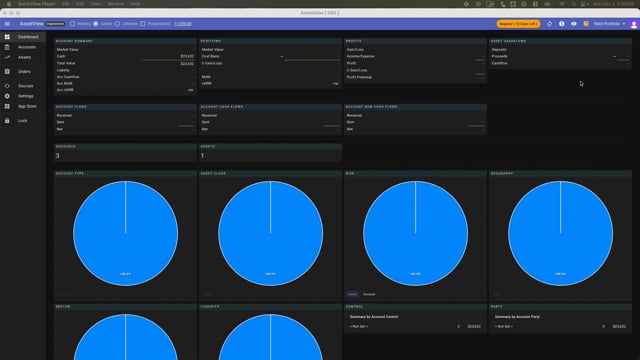
Overview
In AssetView Central, AssetView's Portfolio management features include creating a portfolio, opening an existing portfolio or a sandbox, restoring a portfolio, and deleting a portfolio.
Open a Portfolio
In AssetView Central, to open an existing portfolio, click on it.
Create a Portfolio
In AssetView Central, to create a portfolio, click New Portfolio, choose the portfolio edition, assign a portfolio name, and click create. Your new portfolio will open.
Open a Sandbox
In AssetView Central, you may also open a sandbox. AssetView's Sandbox portfolios come in two flavors. The first, the baseline portfolio, shows you how AssetView looks when fully in gear. The second flavor sandbox is a blank portfolio so you can try what you have in mind before running it in your active portfolio.
Backup and Restore a Portfolio
To understand Assetview's restore feature, let's first explore AssetView's backup feature. AssetView's portfolio backup feature is automatic. If there are any new entries into a portfolio, AssetView automatically backs up your portfolio to AssetView's Cloud each time you open, exit, or lock the portfolio. Please note that if you close your browser window without locking or exiting your portfolio, AssetView will still automatically lock your portfolio, but will not create a fresh backup of your data.
In addition to the automatic backup process, you may manually invoke a backup at any time from within a portfolio in Settings>Data. AssetView keeps the most recent automatic backup and up to 4 additional manual backups, each of which is date and time stamped.
In AssetView Central, when restoring a portfolio from a backup, select the portfolio, select the version of the portfolio as denoted by the backup's date and time, and click Restore. That portfolio will restore and open. The version of a portfolio you choose to restore will become the current working copy of that portfolio.
Delete a Portfolio
You may delete a portfolio from within AssetView Central or from within that portfolio. Deletion of a portfolio has 2 layers of protection to ensure you do not accidentally delete a portfolio. From within a portfolio, in Settings>Data, the Disable Deletion checkbox, when checked, prevents accidental deletion. You may check or uncheck the checkbox at any time. It must be unchecked to delete the portfolio. You will also be prompted to confirm with a code. You may copy the code provided into the blank box. Clicking Accept will delete the portfolio.
Switch Portfolios
From within a portfolio, click the drop-down menu on the top right to see a list of your portfolios. Selecting a portfolio will open that portfolio and close the one that you are navigating away from.
Rename a Portfolio
From within a portfolio, in Settings>General, you can rename your portfolio.
Share a Portfolio
You may choose to share access to a portfolio with another current AssetView user. The sharing function is accessible from either AssetView Central or from within a portfolio in Settings>Sharing. Each portfolio may have multiple Read-only users and one ReadWrite user. In the email box, enter the email address of the user that you are going to share with. The email address must be the same one that the user employs to sign into AssetView. When you send the share message, and the share will show as pending. When the other user signs in to their AssetView account, in AssetView Central>User>Inbox, they will have a message offering the share, which they may accept. The share is then pending a final security step; you must open the portfolio to complete the share. You will then see the portfolio as shared, and the other user will then have read-only access. Although the read-only user may enter temporary edits to the their Read-only version of the portfolio, those edits are overwritten by the ReadWrite user's portfolio whenever the ReadWrite user opens or exits the portfolio.
